This tut will show you a fast easy way to color a gray background with colors from your render. Feel free to use the images below
Before
After

1.
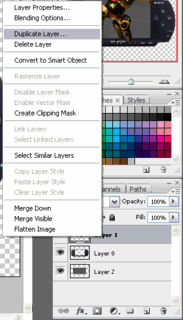
Duplicate the layer your render is
2.
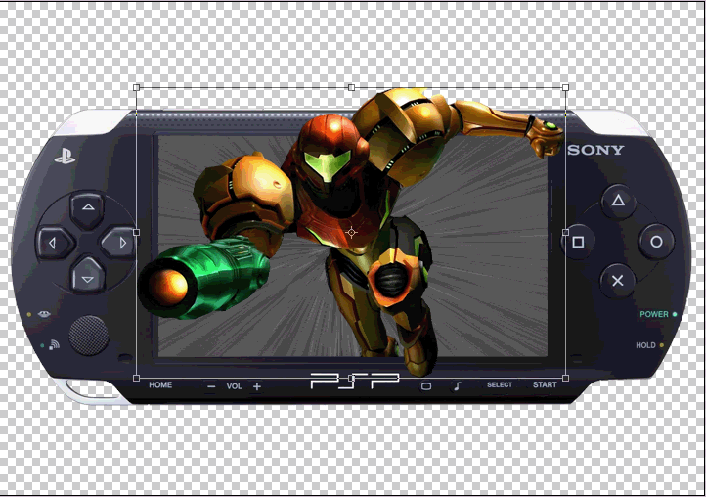
Press CRTL+T to use enter Free Transform.
3.
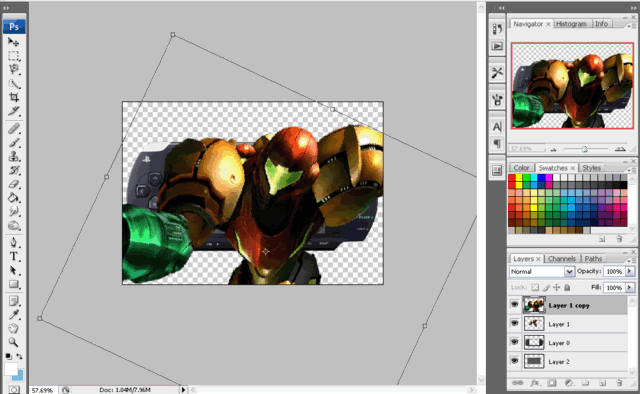
Stretch the render across the background you want to color. Don't worry if its pixelated
4.
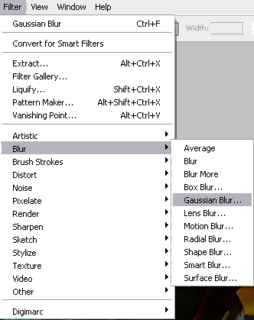
You can either use the Gaussian blur or motion blur for this example I am using Gaussian blur. Go to Filter>Blur>Gaussian Blur
5.
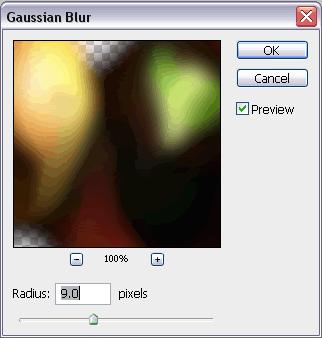
Have the radius around 8-11 pixels and click OK
6.
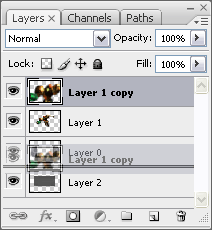
Drag the layer with the stretched blurred render above the background you wish to apply color.
7.
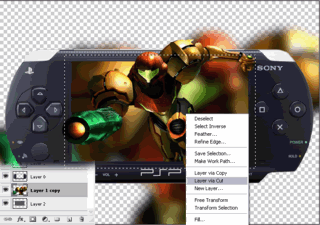
Use your marquee tool to make a selection the size of the background. right click or CRTL+click on the mac and select cut Layer Via Cut
8.

Now delete the layer just cut from.
9.
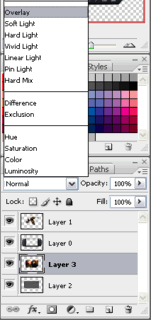
Finally set the lay to overlay and your done.