TO BE USED TO COMBINE LEGAL GAMECUBE BACKUPS TO SINGLE DISK.
In this small tutorial I will show you how to use "multi game iso ccreator" to burn a disk with multiple Gamecube isos to play on the Wii.
Download
[spoiler]
http://theisozone.com/downloads/gamecube/tools/multigame-iso-creator-v354f/[/spoiler]
Hardware you will need"modded" Wii Console
Gamecube controller
Gamecube memory card (optional)
DVD Burner
Blank DVD R +/- (-R Recommended)
Software NeededNeogamma r9 or better ( installed to Wii )
Multi Game ISO Creator v3.5.4F (v4 will not work)
Burning software of your choice (imgburn recommended)
A few Gamecube backups (legally Obtained Backups only)
Step 1 Be sure to have Neogamma installed on your Wii. Also unzip MGIC (multi game iso creator) To a folder on your pc. Once you have ran MGIC you will be presented with this:
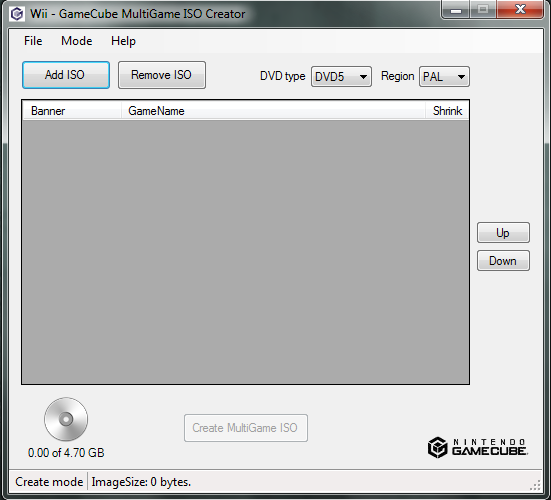 Step 2
Step 2 Now we will Begin to load our ISOs to the program. Click on "add iso" at the top of MGIC. Add the ISOs that you would like to be combined making sure to watch the size of the files. The disk at the bottom will show you how much space is left. When you get done the program should look something like this:
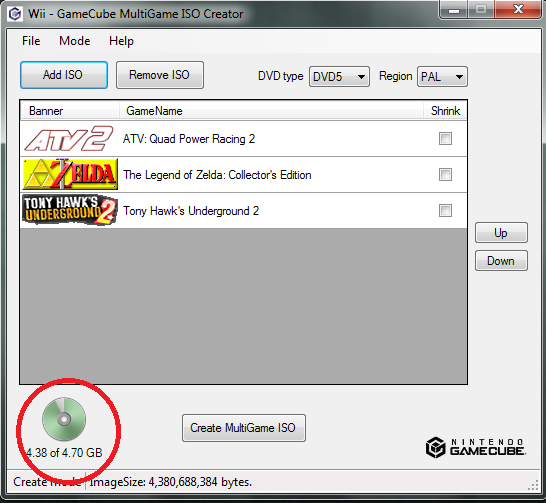
I have circled the disk space indicator at the bottom.
Step 3 Now set your region setting. Also make sure it is set to DVD5. DO NOT click the "shrink" boxes next to the game titles. Checking them will cause your ISO to be unplayable in your console.
 Step 4
Step 4Click on Create Multi game ISO at the bottom of the program and choose your save location. The program will begin creating your iso.
Step 5When your ISO is finished open you favorite iso burning software and Burn to a DVD using 4x write speeds or slower.
Step 6Insert the DVD into tthe Wii and navigate to Neogamma r9. Choose load game from DVD and the disk should load.
You will be greeted with a screen bearing the MGIC logo asking you to choose your game. After using left and right on your Wiimote to choose your game you should pick up your gamecube controller and enjoy!!